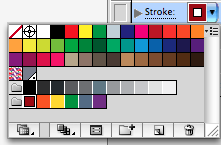I grabbed some pictures from the internet and also used two pictures that I took to do this photo collage...
Here I got some picture frame, textures, and flowers images from the internet...
And one picture I took for my friends, and another picture I took on a trip...
1. Open my friend's picture in Camera Raw - adjust color temperature, exposure, fill light, brightness, and contrast
2. Open my friend's image. Select the girl out. Open the picture frame image, and select the frame out, and then drag the selected frame to the girl's image. Adjust their size, and add an brightness/contrast adjustment layer to adjust the girl's brightness.
3. Open the image with many branches. Use Magic Wand to select some branches out.
4. Open the texture image. I'll use it as background.
5. Select my friend's picture with the frame and drag it on top of the texture image.
6. Drag the branches on top of the texture image. Resize them, and also add drop shadow for them.
7. Make a comp layer, and use clone stamp tool to clone with different opacity on the intersection area of the hair and the branches to make them blend in more.
8. Open the flowers images to select them and place them on the branches.
9. Adjust Hue/Saturation, Photo Filter, and Levels with adjustment layers
10. Make a comp. Add some blank layers with color mode, and use brush to add some colors to the eyelid and lips.
11. Add one more Hue/Saturation adjustment layer with mask to lower down the saturation of the flowers.
12. Add one more layer with the texture to make the whole thing blend in more.
FINAL: